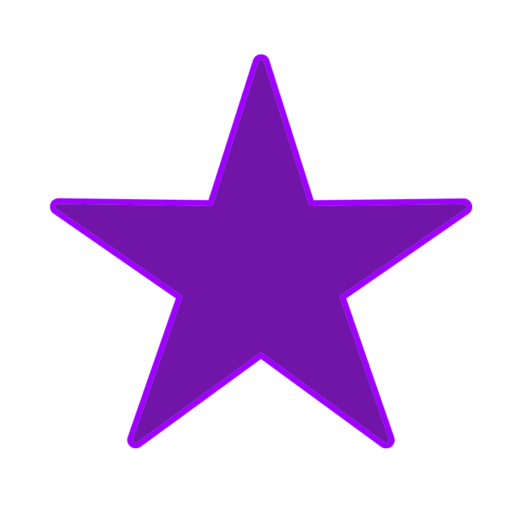I also posted this on Lockergnome.com
I have partially switched over to a Mac environment, though I’ll still keep my PC around for occasional use. Like many users, I was wary about switching because of the differences between the Mac and PC, but I’ve found that they’re not really that different.
The Mac’s got the one click mouse system, but you can also have it right click just like you do on a Windows PC. In OS X (and 9), I have found that by clicking the control button, a little menu by the arrow will pop up. If you click while holding it down, it will bring up a menu just like if you right click in Windows.
Plug in a USB PC mouse (you don’t have to install any software) and there you go. You should be able to right click and get a menu (i.e. try right-clicking on the desktop).
In Windows, you press the Print Screen button and get a screen shot of your desktop. On a Mac, you can Command+Shift+3 and get a PDF document of your desktop right there on… your desktop! I really like this better than having to go into Photoshop or an image program to paste the screen grab from memory. Your cut, paste, copy is the same except it’s not Control – instead, it’s Command (that little flower symbol or the apple key.
Windows
Control X-cut
Control C (copy)
Control V (paste)
Mac
Cut Command X
Copy Command C
Paste Command V
Select All in Windows is Control A, and on a Mac it’s Command A.
So there you have it: a few simple tips to help you start using your new Mac after switching from a PC!
Recommended Reading
Crossing Platforms: A Macintosh/Windows Phrasebook by Adam Engst, David Pogue